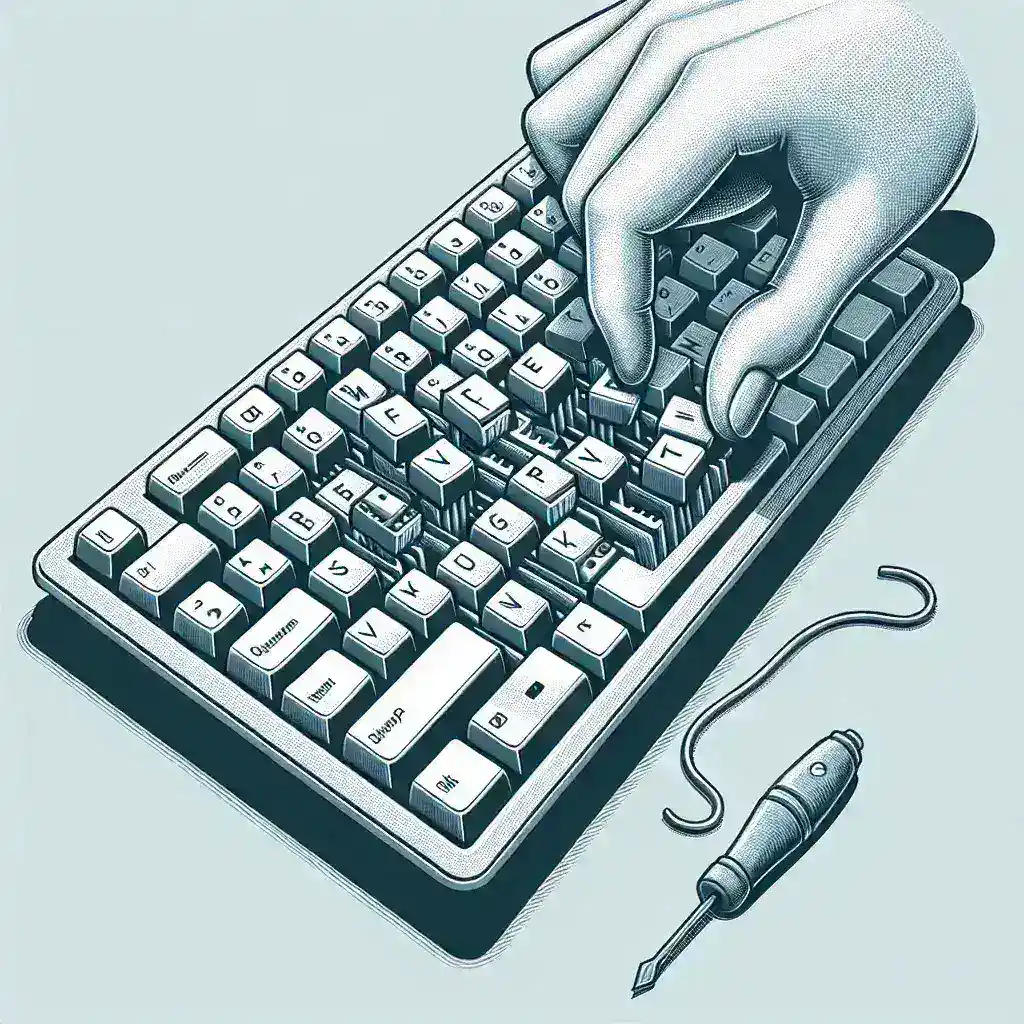Introduction
Few things are as frustrating as a keyboard that types the wrong characters. This common issue can stem from several causes, ranging from incorrect keyboard settings to hardware problems. In this article, we will guide you through the steps to fix a keyboard that types the wrong characters, ensuring you can get back to your typing tasks with minimal hassle.
Common Causes and Their Solutions
Below is a table summarizing the most common causes and their respective solutions:
| Cause | Solution |
|---|---|
| Incorrect Keyboard Layout | Adjust keyboard settings to the correct layout |
| Stuck or Malfunctioning Key | Clean the keyboard or replace the key |
| Outdated or Corrupted Drivers | Update or reinstall keyboard drivers |
| Hardware Issues | Test with another keyboard |
| Virus or Malware | Run a full system scan |
Check Keyboard Layout Settings
One of the most common reasons for keyboards typing the wrong characters is an incorrect keyboard layout. This can easily be fixed by adjusting your computer’s settings.
For Windows Users:
- Go to Settings and click on Time & Language.
- Click on Language and then Options for your preferred language.
- Under Keyboards, ensure the proper layout is selected. If not, add the correct one and remove the incorrect one.
For Mac Users:
- Open System Preferences and go to Keyboard.
- Select the Input Sources tab.
- Click the + button to add the correct keyboard layout and remove the incorrect layout.
Clean Your Keyboard
Sometimes, physical issues such as dirt and debris can cause keys to malfunction. Here’s how you can clean your keyboard:
- Turn off your computer or disconnect the keyboard.
- Use compressed air to blow out dust and debris between the keys.
- If a key is sticking, consider removing the keycap and clean underneath with a cotton swab dipped in rubbing alcohol.
- Reconnect the keyboard and test it again.
Update or Reinstall Keyboard Drivers
Outdated or corrupted drivers can also cause your keyboard to malfunction. Follow these steps to update or reinstall your drivers:
For Windows Users:
- Press Win + X and select Device Manager.
- Expand the Keyboards section, right-click on your keyboard, and select Update driver.
- If no updates are found, you can choose to uninstall the driver and restart your computer, which will automatically reinstall the correct driver.
For Mac Users:
Mac automatically updates its drivers, so if you’re having issues, try restarting your computer or updating to the latest MacOS version via System Preferences > Software Update.
Test with a Different Keyboard
If none of the above steps work, there may be a hardware issue with your keyboard. The simplest way to test this is to connect a different keyboard to your computer and see if the problem persists.
- If the new keyboard works fine, your original keyboard likely has a hardware defect and may need to be replaced.
- If the issue persists, the problem might lie within your computer’s hardware or software. In this case, consider seeking professional help.
Scan for Viruses or Malware
Viruses and malware can also interfere with keyboard functions. It’s crucial to run a full system scan using trusted antivirus software. This can help identify and remove any malicious software that might be affecting your keyboard’s performance.
- Ensure your antivirus software is up to date.
- Run a full system scan and follow the prompts to remove any detected threats.
Conclusion
Fixing a keyboard that types the wrong characters involves a series of systematic steps ranging from simple settings adjustments to driver updates and cleaning. By following the steps outlined in this guide, you should be able to diagnose and fix most issues. If all else fails, consider replacing the keyboard or seeking professional assistance.