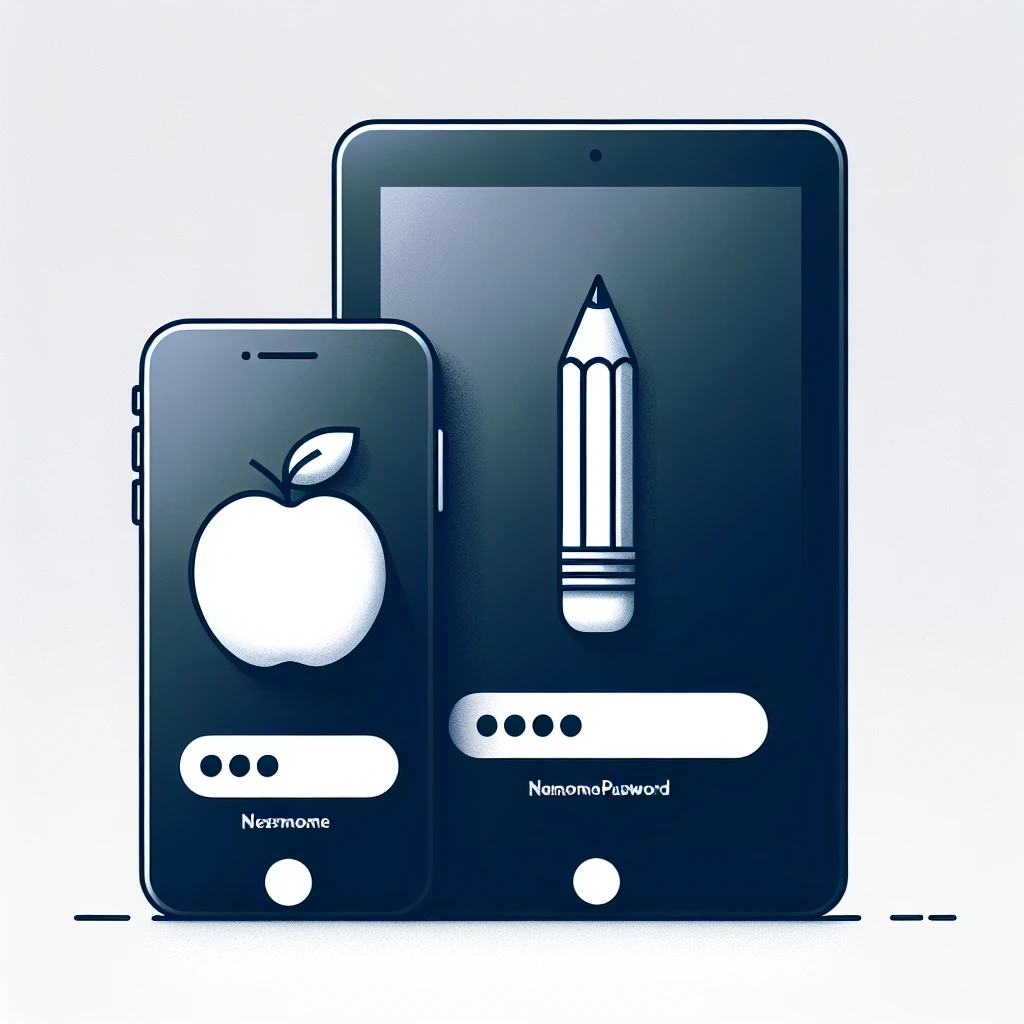Having a Google account integrated with your iPhone or iPad can greatly enhance your experience by allowing you to sync emails, contacts, calendars, and more. Google provides a variety of services that are beneficial for both personal and professional use. If you are wondering how to add a Google account to your iOS device, follow the steps outlined below.
Let's take a look at some important statistics related to iPhone and iPad users who integrate Google services:
| Service | Percentage of Users |
|---|---|
| Gmail | 65% |
| Google Calendar | 40% |
| Google Contacts | 35% |
| Google Drive | 50% |
Steps to Add a Google Account
1. Open the Settings App
Start by tapping on the ‘Settings’ app icon on your iPhone or iPad.
2. Navigate to Passwords & Accounts
Scroll down and select ‘Passwords & Accounts’ from the list of options.
3. Choose to Add Account
Under the ‘Accounts’ section, tap on ‘Add Account.’
4. Select Google
From the list of options, tap on ‘Google.’ A pop-up window will appear, prompting you to continue. Tap ‘Continue.’
5. Sign In to Your Google Account
Enter your Google email address and password. If you have two-factor authentication enabled, you will need to verify your identity through the selected verification method.
6. Sync Services
After signing in, you can choose which Google services you want to sync with your iPhone or iPad. Options include Mail, Contacts, Calendars, and Notes. Toggle the switches for the services you want to enable.
7. Save Your Settings
Tap ‘Save’ in the upper right corner to finalize your settings. Your Google account will now be added and the selected services will begin to sync.
Troubleshooting Tips
1. Check Internet Connection
Ensure that your device is connected to the Internet. A stable Wi-Fi or cellular connection is necessary for account setup and synchronization.
2. Update iOS Version
Make sure your iPhone or iPad is running the latest version of iOS. Outdated software could cause compatibility issues.
3. Correct Date & Time Settings
Ensure that your device’s date and time settings are correct. An incorrect date or time can interfere with the account setup process.
4. Re-Enter Account Information
If you encounter issues, try re-entering your Google account information and ensuring that all details are correct.
Integrating your Google account with your iPhone or iPad is a straightforward process that can significantly enhance your productivity and connectivity. By following these steps, you can seamlessly add your Google account and enjoy the benefits of synchronized services on your iOS device.